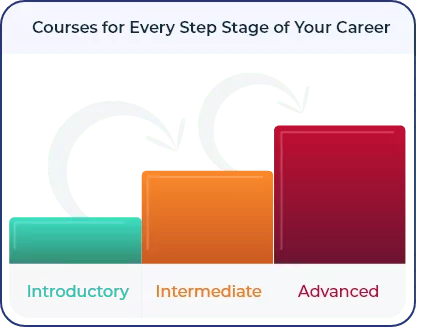Anyone who takes a Velopi PMP® exam preparation course gets unlimited access to the Velopi PMP® exam simulator. This will give you a realistic experience of what the actual 200-question, four-hour PMP® exam is all about. Our simulated PMP® exams use the exact same process group breakdown as the actual PMP® exam itself. In other words, 13% of the questions will deal with Initiating, 24% with Planning, 30% with Executing, 25% with monitoring and controlling and the final 8% with Closing.
Once you log in to Velopi’s Learning Management System you will have a set of exams to choose from. Once you select the one you want, you will see something like this:
Click on the exam icon (“PMP Exam 1” in this example). Just in case you did not notice the time limit in the instructions, you will be asked if you really want to proceed. This makes sense because you really need to have scheduled a four-hour slot for this activity. While it is possible to stop and restart simulated exams, it is a mistake to do so – you miss the four-hour experience.
If you decide to proceed, the next screen gives you another chance to back out. This one is more helpful, because it offers you a cancel option.
Selecting “Start attempt” gets you straight into question 1. Read each question and all the answer options carefully and click on your choice. Then click the “Next” button to proceed.
If you are not sure of the answer, you might like to flag the question and come back to it later. The “Flag question” icon to the left of the question text allows you to do this.
However, you will notice that something is missing. The Velopi PMP® exam simulator does not include a calculator, so please ensure that you invoke a calculator utility before you start.
Along the left-hand side (under “QUIZ NAVIGATION”), you will be able to see your progress – the questions that you attempted are shown in grey. If you do need to stop part way through, scroll to the bottom of that grid and select “Finish attempt…” It is not recommended, but visitors always arrive and children get sick at the most inconvenient times, so this option may be necessary.
Working your way through the 200 questions, monitor your own well-being. As soon as you feel yourself losing concentration, take a break. Learn how long you can be productive for and plan your breaks for just before you need them.
Eventually you will have answered all 200 questions. Scroll down through the list to check for flagged questions.
When you are happy that you have answered everything, select “Submit all and finish”.
You will have to confirm this before you get your results.
Now you will get your overall score (which will certainly not be worse than our example here).
You will also see a big “Analyze” button at the top. This will open a new window and you can see how you did across the different knowledge areas and across process groups.
The Velopi PMP® exam simulator offers students three unique 200-question exams, but also provides a range of specific knowledge area quizzes that help if you are weak in a particular area. These are similar to the exercises our trainers give at the end of each knowledge area during PMP® courses. However, some of these contain fifty questions! Another test of your knowledge is found in our matching quizzes. These allow you to assess your familiarity with inputs, tools/techniques and outputs.
To learn more about Velopi’s project management certification courses, please visit our training page. We run our project management courses in Dublin, Cork, Limerick and Galway. If you cannot find the information you need on the web-site then please contact us directly.